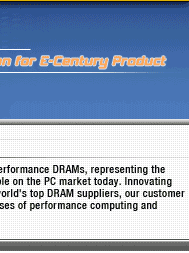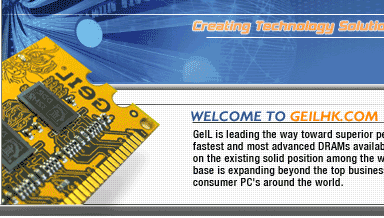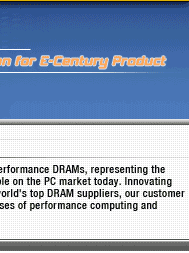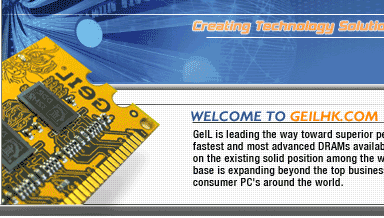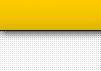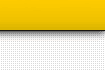|
| Q:
|
GeIL Recommended Motherboard |
| A:
|
GeIL Recommended Chipsets for PC2700, PC3000, PC3200,
PC3500 & PC3700 DDR Memory
Please Check your
motherboard manual/motherboard manufacture to find out which
chipset is used for your motherboard
Intel Based Chipset
ALi: M1681,
M1671, M1651T.
Intel: 845,
845E, 845G, 845GE, 845GL, 845GV, 845PE, E7205.
SiS: SiS655,
SiS645, SiS645DX, SiS648.
VIA: CLE266,
P4X266, P4X266A, P4X400.
AMD Based Chipset
ALi: M1687,
M1647.
nVIDIA: Nforce,
Nforce2.
SiS: SiS735, SiS740, SiS745,
SiS746, SiS746FX, SiS755.
VIA: KT266A, KT333, KT400.
|
| Q:
|
I can't find my question answered in this FAQ
section. What should I do? |
| A:
|
Email GeIL technical support.
You can find our contact information by clicking here |
| Q:
|
My GeIL PC3000 DDR memory shows up as PC2700 in
some machines and only as PC2100 in my own PC! What is going on? |
| A:
|
If you have an AMD based
PC and the motherboard supports DDR333, the BIOS will only show
up to PC2700 for DDR333 and above. If your AMD motherboard only
supports up to DDR266, which is like all current Intel based P4
motherboards, your BIOS will show up to PC2100 only, no matter
how fast you set the memory speed. This is because JDEC has not
finalize the standard for anything above PC2700 at the time these
motherboards were being manufactured. Motherboard manufactures
have to test and certify that their boards confirm to JDEC's DDR
Speed rating in order to program their BIOS to show the matching
"string", eg. PC2700, PC3000 or beyond. As of the writing of this
answer, JDEC has just finalized PC3000, or DDR366. Most of motherboards
out there will support, officially, only up to DDR333 or PC2700,
with Intel based P4 boards supporting up to PC2100 or DDR266.
|
| Q:
|
So how fast is my DDR running? How come I see
there is 333MHz PC2700 DDR and 400MHz PC2700 DDR? I thought PC2700
DDR or any other rating means one certain speed. No? |
| A:
|
Motherboard BIOS will show
both DDR speed (ie. DDR266) and the PC rating (ie. PC2100). Below
is the PC rating to DDR speed in MHz.
PC1600 - DDR200 - 100MHz
PC2100 - DDR266 - 133MHz
PC2400 - DDR300 - 150MHz
PC2700 - DDR333 - 166MHz
PC3000 - DDR366 - 183MHz
PC3200 - DDR400 - 200MHz (Not Standardized by JDEC as June 2002)
There is no such thing as a DDR 400MHz PC2100 memory, as many
of you will see when your computer boots up. Motherboards offer
these setting and adjustments. BIOS also indicates the right speed
in MHz. The memory will be run at the correct speed no matter
what the JDEC PCxxxx rating shows. |
| Q:
|
I installed GeIL DDR memory module and my Windows
won't start every time I boot, and crashes almost immediately
even if it does start. What did I do wrong? |
| A:
|
On some motherboards, the
memory voltage sensor is not accurately calibrated and the "DIMM
Voltage" is being mis-represented in BIOS screen. Set/adjust the
memory core voltage to 2.7 or 2.8 volts. All GeIL memory modules
have passed the torture test at 3v to survive in this PC market
filled with all sorts of different grade power supply units and
motherboard voltage sensors. |
| Q:
|
I set the voltage like you mentioned in the last
QA, but my system still doesn't boot. It kept beeping through
the PC speaker. What am I doing wrong? |
| A:
|
Make sure the memory module
is seated down correctly and secured. |
| Q:
|
How do I install memory correctly? |
| A:
|
Remove the memory from the
package. If you are installing SDRAM, you should note the location
of the two notches on bottom of the module (the side with the
gold colored pins). DDR module has 1 notch a little off the center.
Now look inside the memory slot and note the two (or 1 for DDR)
corresponding groves. Align the DIMM, then push it in until the
locks tabs (on the left and right side of the socket) comes up
automatically. If the tabs have to be manually put into place,
the memory may not be installed properly. |
| Q:
|
I Installed new memory and the system will not
reboot even with the original memory installed by itself. |
| A:
|
This is due to improper
installation. Reinstall memory making sure the module(s) are fully
seated and that they are locked in place. |
| Q:
|
Windows recognizes both modules separately but
not together. |
| A:
|
In windows select the start
menu, select run, type MSCONFIG, hit ok, select the advanced tab
at the lower right corner. Now find the option that states “Limit
memory to” and uncheck it. Reboot and the system will reflect
the proper amount of memory. |
| Q:
|
The 400 MHz DDR DIMM apparentlly seems to work.
However, it only woks at speeds lower than 400MHz. What' going
on? |
| A:
|
In order to set your DDR
to 400MHz (200MHz x 2), the CPU's Front Side Bus (FSB) needs to
be overclocked. With the CPU-to-DIMM ratio of 1:1 (some motherboards
indicate this with the setting of DDR200), the CPU's FSB will
have to be 200MHz, making the resulting CPU speed too high for
the CPU to boot properly. It is not the DDR module that failed
to boot, but rather, the CPU itself. The only way to successfully
boot your system with DDR400 setting, is to choose a lower CPU-to-DIMM
ratio of 3:4 or 4:5, which will make CPU FSB to be 150MHz or 160MHz
respectively. (some motherboards show these 2 settings as DDR266
and DDR333, it's actually the ratio that gets modified) Pleae
note that at the time of this QA, only the top model CPU heat
sink / cooling fan can properly cool down the CPU at 150MHz FSB.
|
|